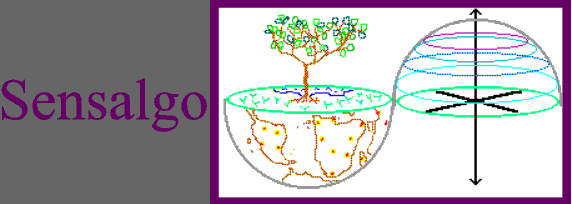 www.sensalgo.com
www.sensalgo.comFlexibleDB ![]() Access Application
Access Application
Version
1.1 February 2004 - August 2007
The database can describe files to make it easy to overview their contents and to search for special files by the description typed in. The files are stored separately, where they were originally located. Nevertheless they can quickly be viewed by the functionality provided in the database form. This can help to avoid redundantly storing of data in file format on different network computers by different persons, who work on the same or similar items.
| Tables | Short Description |
| Catchwords | The table contains all catchwords that can be used to quickly insert whole phrases into a file description. Catchwords are useful for repeating parts in descriptions of different files. |
| Files (Table) | The table contains the attributes 'Concepts', 'Filename' and 'Number' for each file described in the database. |
| Preferences | The table contains the paths needed to execute the form 'Files'. |
| Inquiries | Short Description |
| Files Inquiry | This inquiry enables you to search for special files by their description (field 'Concepts'), their filename (field 'Filename') or their number (field 'Number'). |
| Forms | Short Description |
| Files | The form makes it easy to fill the table 'Files' with values. Further more you can open the attached file by one click. |
'Concepts' can be any description or abbreviation that describes the content of the file. For example simply cut and paste special parts of the files textual content into the database.
'Filename' contains not only the name of the file but the relative path of the subdirectory the file is in to uniquely identify the file.
'Number' can be any long integer that can rate something the file relates to, for example a quality factor.
'ID' is an automatically generated unique number for the database entry.
In
the preferences table only the first entry is active. Further data sets simply
can be used to store previous values. The preferences have to be fully defined
in order to make the form 'Files' function correctly.
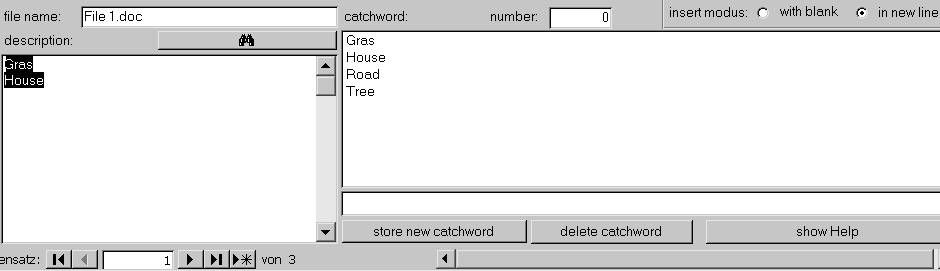
This is the main part of the Access application. On the left side you can see the fields 'file name' and 'description' that has to be filled out. A correct 'file name' enables you to browse the file by clicking the show button under 'file name'.
On the right side you can see the tools that make it easy to fill in the description. You use these possibilities in the following order:
1.) Fill in a new catchword.
2.) Store this catchword in the list.
3.) Click on the list. The catchword then appears on the left side under description.
The catchwords in the list will stay the same for all following data sets. By clicking the list more than one time, you can paste whole parts of a description. The delimiter is the new line. Alternatively you can use a blank as the delimiter by using the radio buttons on the right side at the top of the form.